A great presentation software is a precious tool, even so when working remotely. If you are on MacOS, you will likely want to use Keynote, which has great features such as displaying a presenter view on one screen with a timer while displaying the presentation on another screen. On Linux, however, most PDF readers, like evince if you are using GNOME, have quite limited features for presenting.
Recently I found about pdfpc, a great tool to do presentations with a PDF document, on Linux. It is full of great features such as dual screen presentation, annotation, pointing, etc.
Installation
nix-env -iA pdfpc # On NixOS
pacman -S pdfpc # On Archlinux
apt-get install pdfpc # On UbuntuSet up the display
The program is run from the command line, where you specify the parameters for displaying your PDF document.
pdfpc document.pdfBy default it will display in fullscreen the presenter view. In this view, the currently presented slide appears on the left, and the next upcoming slide appears on the right. Centered at the bottom is a timer, and at the bottom left is the current slide number divided by the total number of slides.
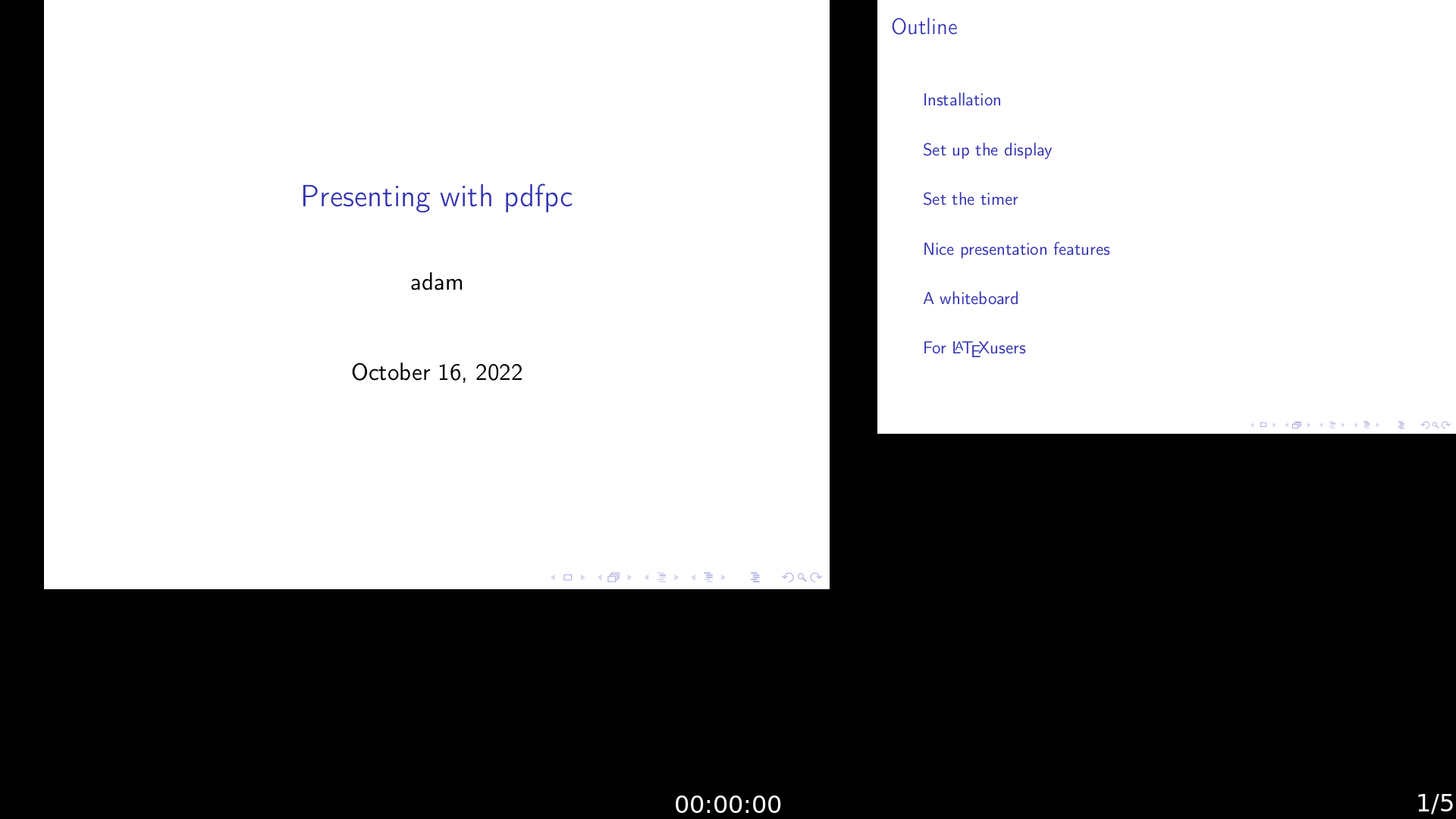
If you press ?, you can show the list of keybindings available, and you will see that there is quite a lot of features, notably the different "switchMode" which we will talk about later on. You can go back to the presentation by pressing the Esc key.
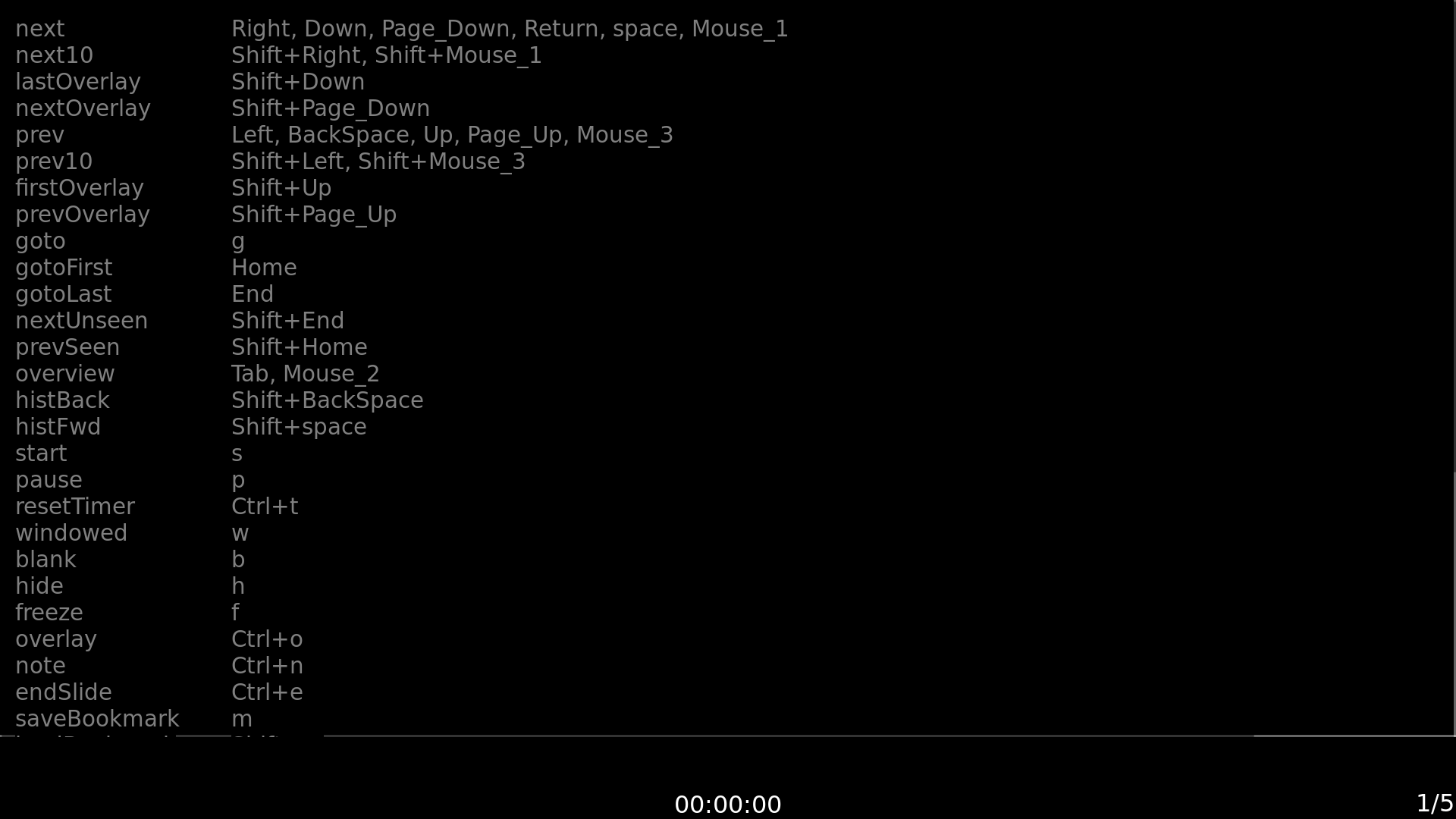
Press Ctrl-q to quit the program.
If you only use one monitor, use
pdfpc document.pdf -swhich switches the presenter and the presentation views. By default only one view is displayed, so this will have the effect of showing in fullscreen the presentation only.
Set the timer
You can use a countdown timer instead of the usual timer displayed at the bottom of the presenter view.
pdfpc document.pdf -d 15 # For a presentation of 15 mintutesFor extra fanciness, you can decide to change the color of the timer when it is near the end.
pdfpc document.pdf -d 15 -l 5will print a countdown of 15 minutes. Once the timer goes under 5 minutes, it will change color to signify that it is near the end.
There are some keybindings you can use during the presentation.
swill start the timer. If it is not started yet, the timer will automatically start when you go to the next slide for the first time.pwill pause the timer.Ctrl-twill reset the timer.
Nice presentation features
While presenting, pdfpc lets you switch between several modes.
- normal mode (the one we have used so far)
- pointer mode
- drawing mode
- eraser mode
- spotlight mode
Activate pointer mode by pressing 2. In this mode, the mouse in presenter mode will appear as a circular pointer on the presentation. Similar to this mode is spotlight mode, activated by pressing 5. Spotlight mode will darken the slide except for a circular region around the place you are pointing to.
You can draw and annotate the presentation in drawing mode. This mode is activated by pressing 3. This mode can be very useful if you have a graphical tablet. Once activated, you can freely draw on the presenter view and it will show up on the presentation view. By pressing + or - , you can increase/decrease the size of the drawing pen. To erase your drawings, activate erase mode by pressing 4. The size of the eraser can be modified with the same keybindings as the ones for the drawing pen. In addition, you can hide your drawing on the current slide by pressing d, or clear it completely by pressing c. Hiding the drawing will also exit the eraser or drawing mode, back to the normal mode.
At any moment and in any mode, pressing b switches the presentation to a blank screen, which you may use as a black board in drawing mode.
For extra convinience, pressing t displays a toolbox on the presenter view which lets you select the modes and various other things, such as the color and size of the pen.